3.1? "So what's new?", you ask before spending your time reading this article..
If you're looking for huge improvements, go home now. 3.1 is what I call the "catch up" version to Firefox.. It's catching and adding features which Apple Safari, Google Chrome and Opera had before them.
Speed?
Speed of Sound. Oh yeah. The new Javascript isn't actually enabled by default, unless you downloaded the latest Nightly, non stable version. So, here's a little hack how to enable it ( and go the Speed of Light!):
- open a new tab;
- type “about:config” and hit enter;
- read the warning and heed its wisdom;
- enter “jit” in the filter field;
- change the value of “javascript.options.jit.content” to enable (true) and disable (false) TraceMonkey for JavaScript in Web content;
- change the value of “javascript.options.jit.chrome” to enable (true) and disable (false) TraceMonkey for JavaScript in XUL/chrome.
Private Browsing
aka the *Cough* Porn Browsing *Cough* mode, this has finally been implemented into Firefox, even since their were requests for it since 3.0. To be honest, I think this could be better as you need to close your current browser window/session, and wait for another "Private" windows to open. Unlike Google Chrome, the Private mode just pops up quickly, without any Information boxes popping up, annoying you. There's also another option to clear you Recent History, for those just in case moments. Damn, it's getting easier.
Tear tabs off the tab bar to create new windows, and drag and drop them from one Firefox window to another. Oh yes, just like Apple Safari and Google Chrome. Move on.
Control the Smart Location Bar results with special characters.
The awesome bar just gets better and better. Awesome! (This feature has been available since Firefox3.1a1)
In the upcoming Firefox 3.1 Alpha 1, there’s some new ways to change what shows up in the Smart Location Bar such as restricting results to show only your history (and not your unvisited bookmarks) or matching only in the URL instead of also in the title. Additionally, you can see your Smart Keywords queries show up in the drop down.
For Alpha 1, you can restrict the search to your history by typing “^”, or bookmarks with “*”, or tagged pages with “+”. To make what you’ve typed match only in the URL type “@”, and for title/tags only use “#”.
You can first start typing something you want to find like “mozilla”..
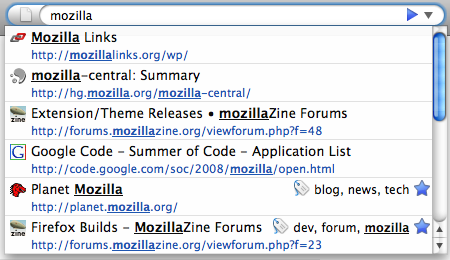
Then realize that there’s too many results and you know it’s a page that you’ve tagged, so you restrict the results with “+”..
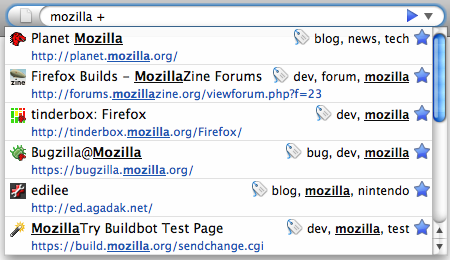
Then continue narrowing the results by typing more words..
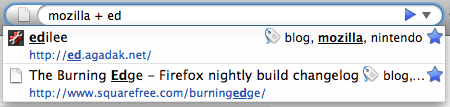
If you prefer the results to always restrict to history and match only in the URL, you can go to about:config and change the corresponding preferences to nothing (edit the value and delete the special character). This way you can always be only searching your visited history and not worry about matching in the title. If you’ve installed Hide Unvisited [ed.agadak.net], you can uninstall it and just change browser.urlbar.restrict.history to “” (nothing).
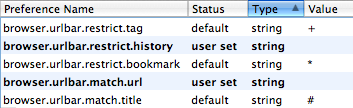
As with the Hide Unvisited add-on, restricting to history will only show pages that you have visited and are stored in your history. This means if you visit a bookmark, it will still show up even when restricting to history. However, you can select the entry from the location bar and hit Delete, or delete pages from the History Panel, or just Clear History to make them disappear.
If you don’t like the standard characters to enable restrict/match, you can modify the values from about:config to be whatever you want. They can be single characters, whole words, even words in other languages.
One last thing about Keywords is that you can now see what you’re going to search with a Smart Keyword Bookmark. You can even assign multiple bookmarks the same keyword so one can be the default Wikipedia search and another can use I’m Feeling Lucky [google.com]. You can uninstall Show Keywords [addons.mozilla.org] if you’re using that for Firefox 3.
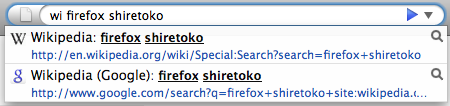
Scream Acid!
Oh yes, you're a Web developer. Good Job. Everyone asks, what's the Acid Test score? Well here you go:
Yes, it's 93/100, still pretty far from Safari's (I have Safari 4 Developer Preview with the latest Nightly) 100/100, but I would say it's getting there (unlike IE).
Scream HTML Video/Audio Tags!
Oh yes. This has been here since Firefox 3.1b1(?), but it's all about the HTML5 support. Check this page out for a Audio/Video tags page, or this for just an video.New to Josh's Blog? Make sure you follow my RSS feed so you don't miss anymore great stuff!
For Alpha 1, you can restrict the search to your history by typing “^”, or bookmarks with “*”, or tagged pages with “+”. To make what you’ve typed match only in the URL type “@”, and for title/tags only use “#”.
You can first start typing something you want to find like “mozilla”..
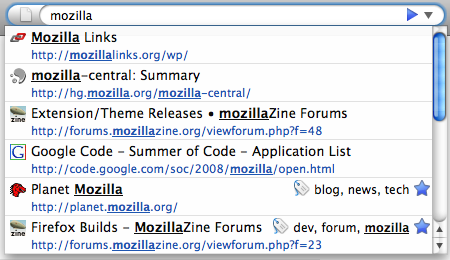
All results that match "mozilla"
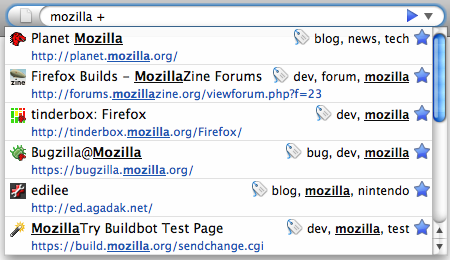
Restricting "mozilla" to tagged pages
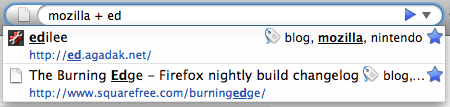
Quickly finding pages out of thousands
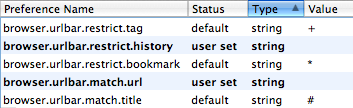
Preferences to change default restrict/match behavior
If you don’t like the standard characters to enable restrict/match, you can modify the values from about:config to be whatever you want. They can be single characters, whole words, even words in other languages.
One last thing about Keywords is that you can now see what you’re going to search with a Smart Keyword Bookmark. You can even assign multiple bookmarks the same keyword so one can be the default Wikipedia search and another can use I’m Feeling Lucky [google.com]. You can uninstall Show Keywords [addons.mozilla.org] if you’re using that for Firefox 3.
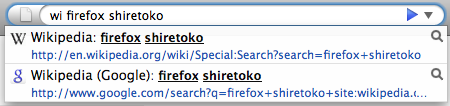
Choose from multiple Smart Keyword Searches
Scream Acid!
Oh yes, you're a Web developer. Good Job. Everyone asks, what's the Acid Test score? Well here you go:
Yes, it's 93/100, still pretty far from Safari's (I have Safari 4 Developer Preview with the latest Nightly) 100/100, but I would say it's getting there (unlike IE).
Scream HTML Video/Audio Tags!
Oh yes. This has been here since Firefox 3.1b1(?), but it's all about the HTML5 support. Check this page out for a Audio/Video tags page, or this for just an video.



No comments:
Post a Comment
Do you have any feedback about that blog post? Tell us!